Thursday, August 21, 2008
Tap your colleagues on the shoulder with Workflow feature!
You should really start making use of your MS CRM's Workflow feature to send your colleagues an automatic email! Do this each time you assign them an Account or Activity. After all they probably have several hundreds, so they probably won't notice an extra 3!
We'd love for you to share your ideas...what have you used Workflow for?
We'd love for you to share your ideas...what have you used Workflow for?
Thursday, July 10, 2008
SharePoint Tip: Manage your staff meetings in one spot!
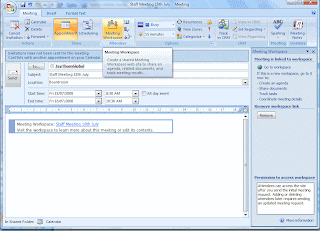 Today, I set up our staff meeting agenda for next Friday using SharePoint. It's awesome and I wish we had done this a long time ago!
Today, I set up our staff meeting agenda for next Friday using SharePoint. It's awesome and I wish we had done this a long time ago!Basically, I've emailed a meeting request to all JayThom staff members and I'm now monitoring who's accepted to attend or not! (I have to chase up a few who haven't responded yet!). I've also set up an Agenda (things that I want to discuss next week) and I've allowed all staff members to add to this as well. Such a practical area of SharePoint - we recommend all organisations start doing this now!
Here's how:
- Go to your Outlook Calendar
- Click 'New', then 'Meeting Request'.
- In the 'To' box, enter the emails of those you wish to invite to the meeting.
- In the 'Subject' box, enter the name of the meeting. (Eg: Staff Meeting 18th July, 2008)
- Select the Start Time and Date.
- From the top toolbar, click 'Meeting Workspace' (which brings up a panel on the right hand side).
- From the panel, click 'Create'.
- Click 'Change settings'.
- For 'Select a location', select 'Other' and enter the SharePoint meeting URL.
- For 'Select a workspace', select 'Decision Meeting Workspace'. (This allows more functionality when managing your meetings.
- Select 'Go to workspace' and get started!
Wednesday, July 9, 2008
What are 'Campaign Responses' good for?
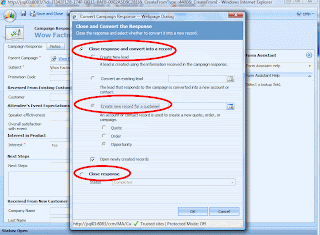 Well done to those people using the Campaign planner in Microsoft Dynamics CRM! We've noticed, though, that not many of you are really using the Campaign Responses area. And fair enough! Most of you were a little unsure as to what they're there for.
Well done to those people using the Campaign planner in Microsoft Dynamics CRM! We've noticed, though, that not many of you are really using the Campaign Responses area. And fair enough! Most of you were a little unsure as to what they're there for.In a nutshell, the Campaign Responses area helps with you report return-on-investment (ROI) from your marketing campaigns.
So say you're planning a Breakfast Seminar at the Grand Hyatt! You've entered your planning tasks, organised the caterers, invited your guests through a personalised bulk email invitation, etc, now what? Who responded to your invite? Who attended? Who said they'd come but never showed up? Is it worthwhile doing another one of these breakfasts in the future?
- From the Campaign Responses area, you'll have replies to your email invitation.
- You can edit/add vital information to each 'response' such as 'Interested', 'Registered', 'Attended' etc. (which can all be customised in a few minutes in your MSCRM).
- Then, depending on who you sent the invitation to (a Lead or Contact) you can Convert the Campaign Response to an an existing lead, a new lead or a new opportunity for an existing customer.
Now, this is where the ROI stats are useful...
- You can then click 'Reports' and 'View Campaign Performance' as shown in the screenshot below.
 What a great feature! Any questions?
What a great feature! Any questions?
Post them here!
Wednesday, June 25, 2008
What's the difference between 'Hosted' and 'On-Premise' CRM? And 'SaaS' too?
 If you're a little confused as to the difference between 'hosted crm' and 'on-premise crm', here we'll try to break it down simply:
If you're a little confused as to the difference between 'hosted crm' and 'on-premise crm', here we'll try to break it down simply:Think of hosted as 'renting'! And on-premise as 'owning'!
Hosted CRM means you're renting the software (also known as 'Software-as-a-Service' or 'SaaS'). You generally pay-as-you-go, month-by-month and can pull out at any time (or depending on your contract terms). And that can also mean that if you don't pay according to the terms, your hosted software provider can pause or terminate your service until payment is received. (Like most services). Using Hosted CRM for your Microsoft Dynamics CRM means you'll pretty much just need a computer, Internet Explorer browser and secure login to access the CRM.
On-Premise CRM means you've actually purchased the software outright, so you own it on your premises and there's nothing your vendor can do to take it away from you! With this arrangement, there are hardware and software system requirements.
Click on the links to get more info about
Tuesday, June 24, 2008
All about SharePoint!
Here's a useful site for basic users of SharePoint: the offical Microsoft Office SharePoint Blog.
the offical Microsoft Office SharePoint Blog.
 the offical Microsoft Office SharePoint Blog.
the offical Microsoft Office SharePoint Blog. Written by SharePoint experts, this blog will help you SharePoint users understand and use the many rich features of Microsoft SharePoint Products and Technologies. Members of the SharePoint product team will also contribute posts in their areas of expertise. They'd like you to let them know which specific features or uses you would like to know about. They also have some guest bloggers who are experts in productivity, time management and collaboration – areas where SharePoint adds significant value. If you're an IT manager reading the blog, please pass the URL to your end-users -- it could save you a lot of time!
Monday, June 9, 2008
Entering Dates in MS Dynamics CRM

As you are probably aware, it is faster and easier to populate a date field by manually typing in the date instead clicking on the calendar button. What most people don't know, is that you only need to type in the month and day and CRM will auto-populate the year* once you tab to the next field. *CRM will fill in the current year if the month/day has not yet passed. It will fill in the next year if the month/day has already passed for the current year.
Subscribe to:
Posts (Atom)

