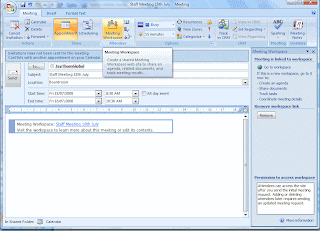Baw Baw Shire Council and Microsoft Consulting Services have chosen JayThom and Government software developer, CSS, to implement the Microsoft Dynamics CRM.
Baw Baw Shire Council and Microsoft Consulting Services have chosen JayThom and Government software developer, CSS, to implement the Microsoft Dynamics CRM.The Council tendered a specific requirement that its partner would provide strategic direction regarding the Microsoft Dynamics CRM implementation and have a background in Local Government.
JayThom's extensive experience with Microsoft Dynamics CRM combined with CSS' strength in Local Government consultation and software development, enabled them to demonstrate a clear business strategy and address Baw Baw's needs.
In addition to the Microsoft Dynamics CRM, JayThom's vast knowledge and expertise in Microsoft SharePoint Services was another factor in Baw Baw's selection of this dual partnership.
Implementation is expected to begin in September 2008.