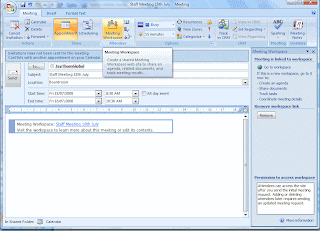 Today, I set up our staff meeting agenda for next Friday using SharePoint. It's awesome and I wish we had done this a long time ago!
Today, I set up our staff meeting agenda for next Friday using SharePoint. It's awesome and I wish we had done this a long time ago!Basically, I've emailed a meeting request to all JayThom staff members and I'm now monitoring who's accepted to attend or not! (I have to chase up a few who haven't responded yet!). I've also set up an Agenda (things that I want to discuss next week) and I've allowed all staff members to add to this as well. Such a practical area of SharePoint - we recommend all organisations start doing this now!
Here's how:
- Go to your Outlook Calendar
- Click 'New', then 'Meeting Request'.
- In the 'To' box, enter the emails of those you wish to invite to the meeting.
- In the 'Subject' box, enter the name of the meeting. (Eg: Staff Meeting 18th July, 2008)
- Select the Start Time and Date.
- From the top toolbar, click 'Meeting Workspace' (which brings up a panel on the right hand side).
- From the panel, click 'Create'.
- Click 'Change settings'.
- For 'Select a location', select 'Other' and enter the SharePoint meeting URL.
- For 'Select a workspace', select 'Decision Meeting Workspace'. (This allows more functionality when managing your meetings.
- Select 'Go to workspace' and get started!


1 comment:
i think your blog specific and unique . so keep up writing and posting and also active in forum with same topic with what you writing about. good luck!
http://badminton-a-hobby.blogspot.com/
Post a Comment