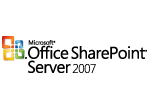 Sort Documents in SharePoint Libraries
Sort Documents in SharePoint Libraries You can change the default settings of your My SharePoint document libraries to sort by latest upload. You can then see at a glance what’s changed and what’s new.
- Open your Microsoft SharePoint document library, and click Modify settings and columns under Actions in the task pane.
- Under Views, click All Documents.
- On the Edit View page, find the Sort section.
- On the First sort by the column menu, click either Modified or Created, depending on whether documents will be uploaded once or changed and then uploaded again.
- Select the Show items in descending order check box, and then click OK.
 Baw Baw Shire Council
Baw Baw Shire Council 