Thursday, October 23, 2008
We have moved blog address!
Remember to subscribe to receive our new posts! :)
Thursday, October 16, 2008
CRM in a down economy
Now’s the right time to invest Microsoft Dynamics CRM. Why? "When the economy hesitates, the time to address CRM is before customers react negatively," says Elaina Mango, Executive Director of Consumer Marketing for Verizon. Companies need to focus on leveraging their existing infrastructure and current customers, streamlining marketing communications. Read more from BNET here.
A good CRM investment protects organisations in a difficult times. Take advantage of easy and affordable financing with Microsoft Financing.
Wednesday, September 10, 2008
For Microsoft Office SharePoint Server 2007
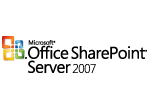 Sort Documents in SharePoint Libraries
Sort Documents in SharePoint Libraries You can change the default settings of your My SharePoint document libraries to sort by latest upload. You can then see at a glance what’s changed and what’s new.
- Open your Microsoft SharePoint document library, and click Modify settings and columns under Actions in the task pane.
- Under Views, click All Documents.
- On the Edit View page, find the Sort section.
- On the First sort by the column menu, click either Modified or Created, depending on whether documents will be uploaded once or changed and then uploaded again.
- Select the Show items in descending order check box, and then click OK.
Monday, September 1, 2008
Baw Baw Shire Council selects JayThom and CSS to implement Microsoft Dynamics CRM for Local Government
 Baw Baw Shire Council and Microsoft Consulting Services have chosen JayThom and Government software developer, CSS, to implement the Microsoft Dynamics CRM.
Baw Baw Shire Council and Microsoft Consulting Services have chosen JayThom and Government software developer, CSS, to implement the Microsoft Dynamics CRM.The Council tendered a specific requirement that its partner would provide strategic direction regarding the Microsoft Dynamics CRM implementation and have a background in Local Government.
JayThom's extensive experience with Microsoft Dynamics CRM combined with CSS' strength in Local Government consultation and software development, enabled them to demonstrate a clear business strategy and address Baw Baw's needs.
In addition to the Microsoft Dynamics CRM, JayThom's vast knowledge and expertise in Microsoft SharePoint Services was another factor in Baw Baw's selection of this dual partnership.
Implementation is expected to begin in September 2008.
Thursday, August 21, 2008
Tap your colleagues on the shoulder with Workflow feature!
We'd love for you to share your ideas...what have you used Workflow for?
Thursday, July 10, 2008
SharePoint Tip: Manage your staff meetings in one spot!
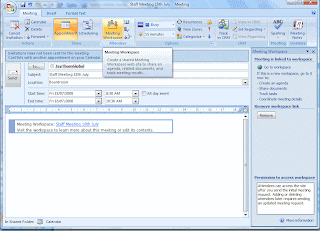 Today, I set up our staff meeting agenda for next Friday using SharePoint. It's awesome and I wish we had done this a long time ago!
Today, I set up our staff meeting agenda for next Friday using SharePoint. It's awesome and I wish we had done this a long time ago!- Go to your Outlook Calendar
- Click 'New', then 'Meeting Request'.
- In the 'To' box, enter the emails of those you wish to invite to the meeting.
- In the 'Subject' box, enter the name of the meeting. (Eg: Staff Meeting 18th July, 2008)
- Select the Start Time and Date.
- From the top toolbar, click 'Meeting Workspace' (which brings up a panel on the right hand side).
- From the panel, click 'Create'.
- Click 'Change settings'.
- For 'Select a location', select 'Other' and enter the SharePoint meeting URL.
- For 'Select a workspace', select 'Decision Meeting Workspace'. (This allows more functionality when managing your meetings.
- Select 'Go to workspace' and get started!
Wednesday, July 9, 2008
What are 'Campaign Responses' good for?
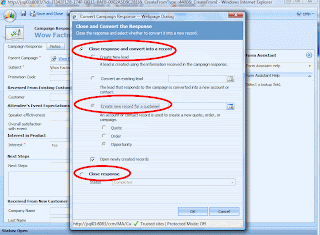 Well done to those people using the Campaign planner in Microsoft Dynamics CRM! We've noticed, though, that not many of you are really using the Campaign Responses area. And fair enough! Most of you were a little unsure as to what they're there for.
Well done to those people using the Campaign planner in Microsoft Dynamics CRM! We've noticed, though, that not many of you are really using the Campaign Responses area. And fair enough! Most of you were a little unsure as to what they're there for.- From the Campaign Responses area, you'll have replies to your email invitation.
- You can edit/add vital information to each 'response' such as 'Interested', 'Registered', 'Attended' etc. (which can all be customised in a few minutes in your MSCRM).
- Then, depending on who you sent the invitation to (a Lead or Contact) you can Convert the Campaign Response to an an existing lead, a new lead or a new opportunity for an existing customer.
Now, this is where the ROI stats are useful...
- You can then click 'Reports' and 'View Campaign Performance' as shown in the screenshot below.
 What a great feature! Any questions?
What a great feature! Any questions?
Post them here!

